SumoManager
Download SumoManager
Choose your operating system
Download Driver
Additionally on Windows and MAC OS you will need a driver software so your computer
can successfully communicate with the SumoRobot. Windows 10 should download this automatically.
Add permissions
Additionally on Linux you need to add user permissions to communicate with the robot. Use the following line in the terminal, just type it in, press enter, enter the root password and press enter again. Then log out and in again or try a reboot.
sudo adduser $(whoami) dialout
Connecting the SumoRobot
Once you have your SumoRobot assembled you will need to upload it’s software
(SumoFirmware) on it. This can be done with the SumoManager, you can download it above.
Once you launch the SumoManager you will see that it asks you to connect your SumoRobot
with your computer using a micro USB cable.
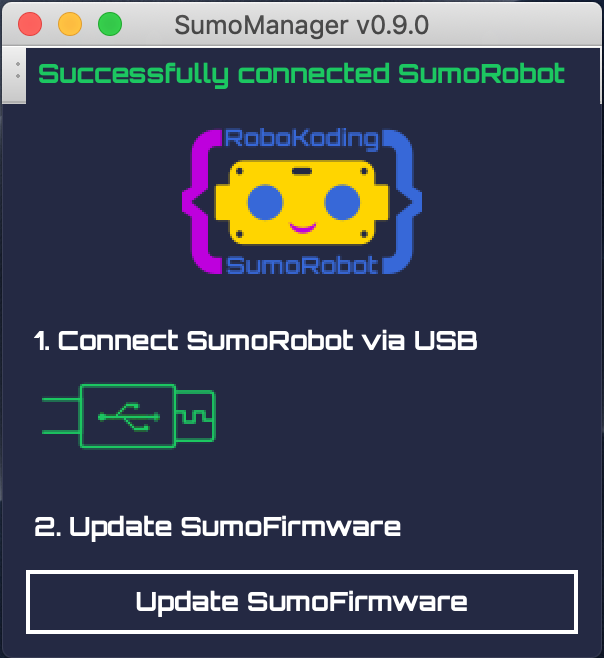
Updating SumoFirmware
SumoFirmware is the code that runs on the SumoRobots. Once the SumoRobot is connected you
can upload the newest SumoFirmware on the SumoRobot. Click Update SumoFirmware,
then wait until the SumoFirmware downloads and gets uploaded to the SumoRobot. Once the
SumoFirmware is uploaded successfully the SumoRobot can be connected to the browser.
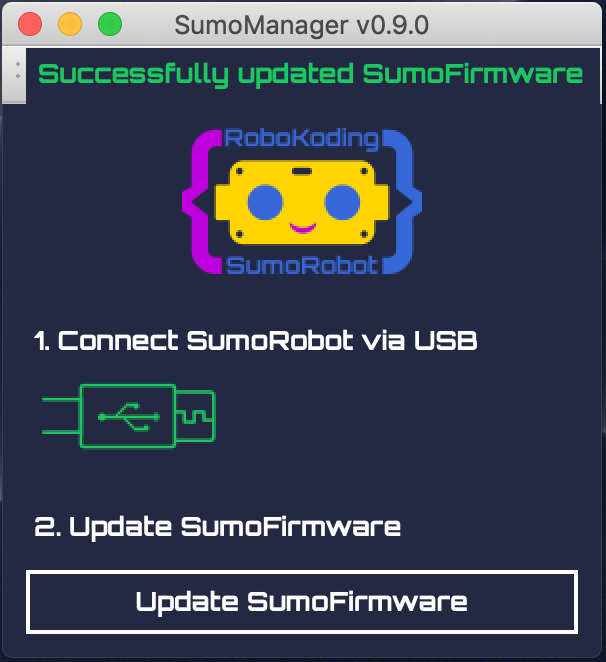
Debugging problems
In case you are facing some problems with the SumoRobot you can contact letstalk@robokoding.com In case you are interested to debug problems yourself you can head over to GitHub to find all the design files and software.